Setting the www or non-www in Plesk 11
26 April, 2014 by Tom Elliott
When setting up a new website in Plesk 11 (version 11.5), the default domain domain setting will be to use the non-www version of the domain. i.e. http://example.com rather than http://www.example.com
This is easy to change in Plesk 11 and saves having to use alternative redirect methods such as a .htaccess redirect. Under websites and domains, select ‘Hosting Settings’ next to the domain.
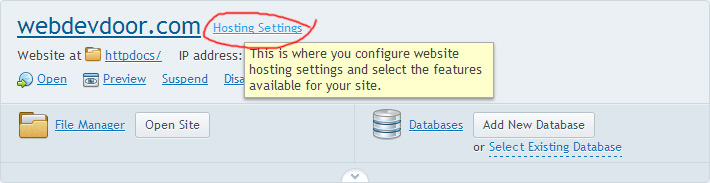
Find the preferred domain option through the domain’s hosting settings
Under the ‘preferred domain option’, there will be 3 choices:
- www.domain.ltd
- domain.ltd
- None

Setting the www or non-www via the preferred domain option in Plesk 11
The first option should be selected if you want to set your domain to be appended with ‘www’ by default. This will also redirect the non-www to the www. Select the second option to use the non-www if you prefer, which will redirect the www. Selecting ‘None’ will mean both the www and non-www will be accessible as neither of them will get redirected.
I would always recommend however that you redirect either the www or non-www to the other as this helps to avoid ‘canonicalization’ issues – the process of picking the best URL when there are multiple options. If neither the www or non-www aren’t redirecting, Google and other search engines could treat both versions differently.
Setting the www or non-www this way in Plesk uses a ‘301 redirect’. This tells search engines that the site has permanently moved which is best for SEO purposes.
Related posts
Activating Plesk 11 Backup Manager and Scheduling Backups »
.htaccess 301 redirect problem for non-www in Plesk »
Updating Plesk 10 to Plesk 11 on Windows »