Enabling mod_rewrite on Windows Apache for URL rewriting
06 April, 2013 by Tom Elliott
These steps should help enable the mod_rewrite apache module for anyone running a local WAMP stack – Apache, MySQL & PHP on a Windows machine.
I needed to do this with a local WordPress website which was setup to serve a number of friendly URLs using the .htaccess file. As the mod_rewrite module was not enabled, this prevented the .htaccess file from doing any URL rewriting, causing an error 404 page not found error on the WordPress site.
To enable mod_rewrite, I went through the below steps:
- Find and open the file .http.conf. This will be located in your Apache install folder. For me, the full path was C:Program Files (x86)Apache Software FoundationApache2.2conf
- Make a backup of http.conf which you can restore from, if anything were to go wrong
- Find the line #LoadModule rewrite_module modules/mod_rewrite.so and remove the hash ‘#’
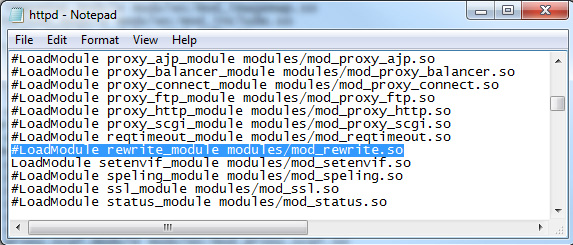
- Locate the block within the directory tags as indicated below and change to:
<directory />
Options All
AllowOverride All
</directory>
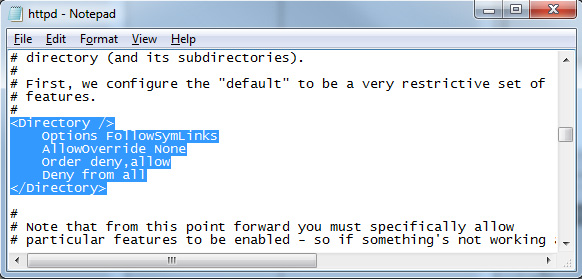
- Find any additional occurrences of the line “AllowOverride None” and change it to “AllowOverride All”.
- Finally, restart apache server and your browser. The .htaccess rewriting should now be working for any local website or WordPress install instead of displaying the page not found error.
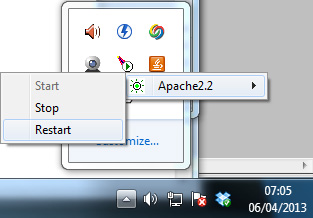
33 Comments
I’ve been looking for a way to update the .htaccess file for a while, and now it works !!!
Thank you very much for your article !
Kindest regards from France
Thank you so much!
I made the changes accordingly in httpd.conf but the wamp server wont restart.
Please help.
You save my life!
Thanks a lot!
Thank you!
Thankyou So much I have been searching for a long time.
You are a life saver 🙂
Didn’t work. Still getting the error.
This really helped me, thanks!!
Many thanks. Your explanation helped me a lot
Thanks, Worked Well!
Thank you. Nice Explanation
Life saver!
Hello from France,
Just a question.
Does all the rewriting types running ??
i m looking for rewrite a dynamic url to a static url and it doesn’t work !!
Any solution ?
Best regards
Terry
This save my life:
5. Find any additional occurrences of the line “AllowOverride None” and change it to “AllowOverride All”.
Thank YOU!!!
Thank you its really helped me.
Very nice
Thank you so much.
thank you !!!
Thanks Bro!!
Thank you. it is very useful info
Thanks a lot! TOM!
And, for my experience, you need to edit
1. Option
2. AllowOverride
for
as well~
Apache wont restart after doing this… any fix suggestions?
thanks, alhamdulillah
Dude,This is fine with the windows users.
I am using Ubuntu 15.10.In my apache2.config there is no line that you have mentioned above.When I did the rest changes I am getting an internal server errror
Just to add to this – it works fine, but if you’re doing this for WordPress (like I was), you don’t have to edit AllowOverride to All everywhere. It only needs to be set for the Directory that your WordPress files are in.
Thank you.
About “AllowOverride All”, should suffice to set it for the document root directory.
Thank you for the clear and detailed explanation
thank you bro you re a saver
Thanks. Saved me.
Thank you so much!!!
Thanks, It works:)
Thank you, still works ;D
Thank you!